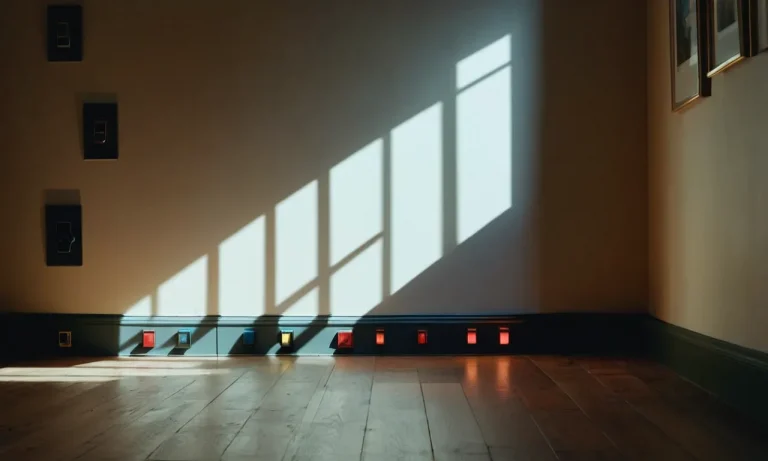How To Reset A Chamberlain Garage Door Opener
Resetting your Chamberlain garage door opener is a quick and easy process that can help get your garage door working properly again. A reset restores the opener to its original factory settings and often resolves issues with the remote, WiFi, or overall functionality.
If you’re short on time, here’s a quick answer to your question: Press and hold the “learn” button on the motor unit until the lights above the button flash. This resets the opener.
In this comprehensive guide, we’ll cover everything you need to know about resetting your Chamberlain garage door opener model, including detailed steps for different reset options, troubleshooting tips, and explanations of the reset process.
Why Reset a Chamberlain Garage Door Opener
Resetting a Chamberlain garage door opener can be necessary for various reasons. Whether you’re experiencing remote and WiFi connectivity issues, need to restore the opener’s original settings, or want to resolve error codes, resetting the opener can often provide a simple solution.
Fix Remote and WiFi Connectivity Issues
If you’re having trouble with your Chamberlain garage door opener not responding to the remote control or experiencing issues with its WiFi connectivity, a reset may be the answer. Resetting the opener can help reestablish the connection between the opener and the remote or troubleshoot any problems with the WiFi connection.
This can save you the hassle of purchasing a new remote or contacting technical support.
Restore Original Settings
Over time, you may find that your Chamberlain garage door opener’s settings have been modified or customized in a way that is no longer desirable. Whether it’s the speed at which the door opens or closes, the force with which it operates, or other settings, a reset can restore the opener to its original factory settings.
This can be particularly helpful if you’ve recently purchased a used opener and want to start fresh with the default settings.
Resolve Error Codes
If your Chamberlain garage door opener is displaying error codes on its control panel or through its smartphone app, resetting the opener can often resolve these issues. Error codes can indicate a range of problems, from sensor malfunctions to motor issues.
By resetting the opener, you can clear any temporary glitches or errors and give the opener a chance to recalibrate itself. This can potentially save you from having to call a technician and incur unnecessary repair costs.
Note: It’s important to consult the Chamberlain garage door opener’s user manual or visit the official Chamberlain website for specific instructions on how to reset your particular model. These instructions will guide you through the necessary steps to ensure a successful reset without causing any damage to the opener or compromising its functionality.
Reset Methods for Chamberlain Openers
Resetting by Pressing the Learn Button
If you’re experiencing issues with your Chamberlain garage door opener, one of the first troubleshooting steps you can take is resetting it. One of the easiest ways to reset a Chamberlain opener is by pressing the Learn button. This button is typically located on the motor unit of the opener itself.
To reset the opener, simply press and hold the Learn button for about 10 seconds until the LED light next to it turns off. This will erase all the programmed codes and settings, allowing you to start fresh and reprogram the opener as needed.
Resetting Using the Purple Reset Button
Another method to reset a Chamberlain garage door opener is by using the purple reset button. This button is usually located on the back of the opener, near the wiring terminals. To reset the opener using this method, you’ll need to follow a specific sequence of steps.
First, unplug the opener from the power source. Then, press and hold the purple reset button while plugging the opener back in. Keep holding the button until the LED light on the opener starts flashing rapidly.
Once the light is flashing, release the reset button and wait for the opener to complete its reset process. This method can be particularly useful if the Learn button method doesn’t work or if you’re having trouble accessing the Learn button on your opener.
Resetting by Disconnecting Power
If the previous methods don’t work or you prefer a more straightforward approach, resetting your Chamberlain garage door opener by disconnecting power is another option. To do this, you’ll need to locate the power cord of the opener and unplug it from the electrical outlet.
Wait for about 10 seconds before plugging it back in. This will effectively reset the opener, allowing you to reprogram it if necessary. Keep in mind that disconnecting power may also reset other settings on your opener, such as the time and date, so you may need to reconfigure those as well.
Remember, always consult the user manual for your specific Chamberlain garage door opener model for detailed instructions on how to reset it. If you’re still experiencing issues after attempting the reset methods, it may be best to contact a professional technician for further assistance.
Step-by-Step Instructions for Resetting
Resetting MyQ and Security+ Models
If you own a Chamberlain garage door opener with MyQ or Security+ technology, resetting it is a straightforward process. Follow these steps:
- Locate the “Learn” button on your garage door opener, typically found on the motor unit.
- Press and hold the “Learn” button for about 6 seconds until the indicator light turns off.
- Release the button and wait for the indicator light to turn back on.
- Press and hold the desired button on your remote control until the indicator light blinks rapidly.
- Your Chamberlain garage door opener is now reset and ready to be programmed with new remotes or keypad codes.
For more detailed instructions and visual aids, you can visit the Chamberlain support website.
Resetting Wall-Mount Models
If you have a Chamberlain wall-mount garage door opener, the reset process is slightly different. Here’s what you need to do:
- Locate the “Up” and “Down” buttons on your wall-mounted control panel.
- Press and hold both buttons simultaneously for about 6 seconds.
- Release the buttons when the indicator light on the control panel turns off.
- Wait for the indicator light to turn back on.
- Press and hold the desired button on your remote control until the indicator light blinks rapidly.
- Your Chamberlain wall-mount garage door opener is now reset and ready to be programmed with new remotes or keypad codes.
For additional assistance, you can refer to the official Chamberlain support documentation that provides step-by-step instructions with helpful illustrations.
Resetting Belt Drive Models
If you own a Chamberlain belt drive garage door opener, the reset process is similar to the MyQ and Security+ models. Follow these steps:
- Locate the “Learn” button on your garage door opener, usually found on the motor unit.
- Press and hold the “Learn” button for approximately 6 seconds until the indicator light turns off.
- Release the button and wait for the indicator light to turn back on.
- Press and hold the desired button on your remote control until the indicator light blinks rapidly.
- Your Chamberlain belt drive garage door opener is now reset and ready to be programmed with new remotes or keypad codes.
If you require further guidance, you can consult the official Chamberlain support page for detailed instructions.
Reset Tips and What to Expect
Quick Reset Overview
If you’re experiencing issues with your Chamberlain garage door opener, a reset might be just what you need. Resetting your garage door opener can help resolve a variety of problems, including connectivity issues, remote control malfunctions, or even a completely unresponsive opener.
The process of resetting a Chamberlain garage door opener is relatively simple and can be done in just a few steps.
To begin the reset process, start by locating the “Learn” button on your garage door opener. This button is typically located on the back or side of the opener unit. Press and hold the “Learn” button for about 10 seconds until the indicator light starts blinking.
Release the button, and your garage door opener should be reset.
Remember to Reprogram
After resetting your Chamberlain garage door opener, it’s important to reprogram any remotes or keypads that were previously connected. This ensures that all devices are synced up and functioning properly.
To reprogram a remote, simply press and release the “Learn” button on the opener unit, then press and hold the button on the remote until the indicator light on the opener blinks. Repeat this process for each remote or keypad you wish to reprogram.
It’s also a good idea to check the batteries in your remotes and keypads, as weak or dead batteries can often cause connectivity issues with your garage door opener. Replace the batteries if necessary to ensure optimal performance.
Indicators a Reset Worked
Once you’ve completed the reset process and reprogrammed your remotes, there are a few indicators to look out for to confirm that the reset was successful. First, test the remote controls by pressing the buttons and observing if the garage door responds accordingly.
If the door opens and closes as expected, this is a good sign that the reset was successful.
Additionally, check for any error codes or warning lights on the garage door opener unit. If the reset was successful, these indicators should disappear or return to normal. If you’re still experiencing issues or the indicators persist, it may be necessary to consult the Chamberlain support website at www.chamberlain.com for further troubleshooting steps or to contact their customer support team for assistance.
Troubleshooting a Failed Reset
Try an Alternate Reset Method
If you have attempted to reset your Chamberlain garage door opener using the standard method, but it failed, don’t panic. There are alternative reset methods you can try before seeking professional help.
One such method involves disconnecting the power to the opener for a few minutes and then reconnecting it. This can sometimes help resolve any temporary glitches that may be preventing the reset.
Another alternative reset method involves pressing and holding the “Learn” button on the opener for an extended period of time, usually around 30 seconds. This can trigger a deeper reset process and may solve the issue.
Remember to consult your Chamberlain opener’s manual or their official website for specific instructions on alternate reset methods based on your opener model.
Inspect the Opener Components
If the alternate reset methods did not work, it’s time to inspect the components of your Chamberlain garage door opener. Start by checking the power source to ensure that it is working properly. Make sure the power cord is securely plugged in and there are no loose connections.
If the power source is not the issue, examine the wires and cables connected to the opener for any signs of damage or wear. Replace any faulty components as necessary.
Next, inspect the remote control and its battery. Sometimes, a failed reset can be caused by a weak or dead battery in the remote control. Replace the battery with a fresh one and test if the reset is successful. Additionally, check if the remote control is within range of the opener.
If it is too far away, it may not be able to send the reset signal effectively.
Contact Chamberlain Support
If all else fails and you are unable to reset your Chamberlain garage door opener, it’s time to reach out to Chamberlain support for assistance. They have a team of knowledgeable technicians who can guide you through the troubleshooting process and help resolve the issue.
You can contact Chamberlain support via their official website or by calling their customer service hotline. They will be able to provide specific advice based on your opener model and help you get your garage door opener back on track.
Conclusion
Resetting your Chamberlain garage door opener can quickly resolve a variety of issues and get your garage door functioning properly again. Follow the step-by-step instructions provided above for your specific model to complete the reset process.
Be sure to reprogram any remotes, keypads, or WiFi settings after resetting. If you continue to have problems, inspect components or contact Chamberlain support for additional troubleshooting assistance.